Advanced Tips for Building a Shopify Website—Shopify Flow (e-commerce automation)
Shopify Flow is also known as Shopify e-commerce automation. It is the use of technology and software to streamline and automate various tasks and processes in online retail. This includes automating inventory management, order processing, payment processing, customer support, marketing, and more to improve the efficiency, accuracy, and scalability of your e-commerce business.
It consists of:
Triggers: Triggers are events that start a workflow. For example, a trigger could be when a customer places an order, adds an item to their cart, or abandons their cart.
Conditions: After a trigger event occurs, you can set conditions to specify when the workflow continues. Conditions help determine whether certain criteria are met before proceeding with automation.
Actions: You can define specific actions that should happen automatically when conditions are met. These actions can include sending emails to customers, updating order status, tagging products or customers, creating tasks for employees, and more.
Workflow customization: Workflows can be flexibly customized according to your specific needs and business requirements. Create multiple steps in a workflow and connect them together to form complex automations.
Here is a complete workflow example:
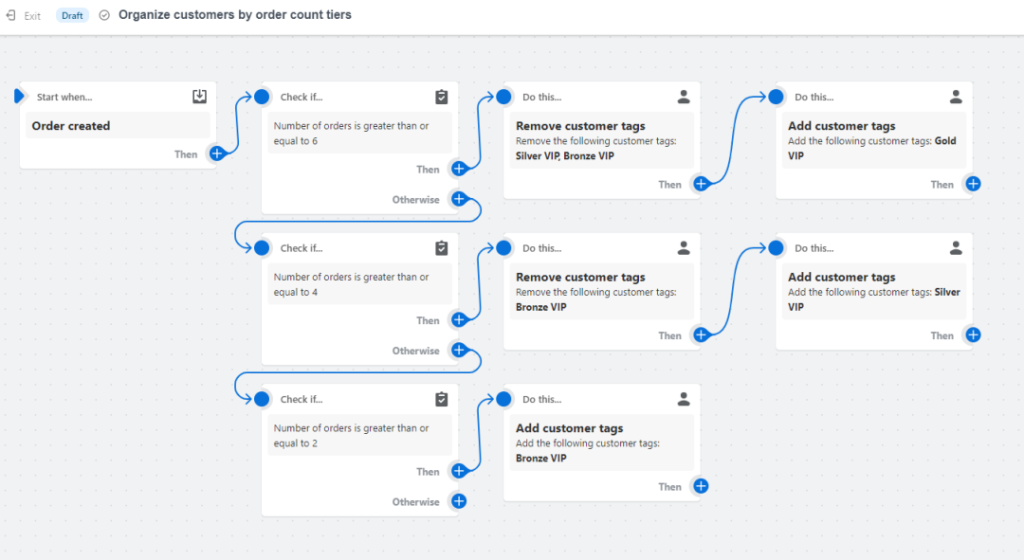
Using the Shopify Flow app can help optimize your store’s operations by automating tasks, improving efficiency, enhancing customer experience through personalization, and providing scalability as your business grows. Including but not limited to the following parts:
Automation: Shopify Flow allows you to automate various tasks and workflows within your store. This reduces the need for repetitive operations, saving you time and effort.
Customization: The application provides a visual interface that allows you to create customized workflows based on specific business needs. You can define triggers, conditions, and actions to customize automation to meet your requirements.
Reduce costs and increase efficiency: Improve efficiency, reduce errors, and improve overall productivity by automating processes such as order management, inventory updates, and customer communication.
Personalization: With Shopify Flow, you can create a personalized experience for your customers based on their actions or specific events. For example, you can automatically send targeted emails or offers when customers abandon their carts or make repeat purchases.
Scalability: As your business grows, managing manual tasks becomes more challenging. Shopify Flow enables you to handle increased volume by automating key processes without sacrificing quality or accuracy.
Integrate with other apps: Shopify Flow integrates with numerous other apps available in the Shopify App Store, as well as third-party apps via APIs (Application Programming Interfaces). This allows you to connect disparate tools and systems together in your workflow for seamless data flow and enhanced functionality.
No coding required: One of the advantages of using Shopify Flow is that it requires no coding knowledge or technical expertise. The visual interface makes it easy for non-technical users to set up automation.
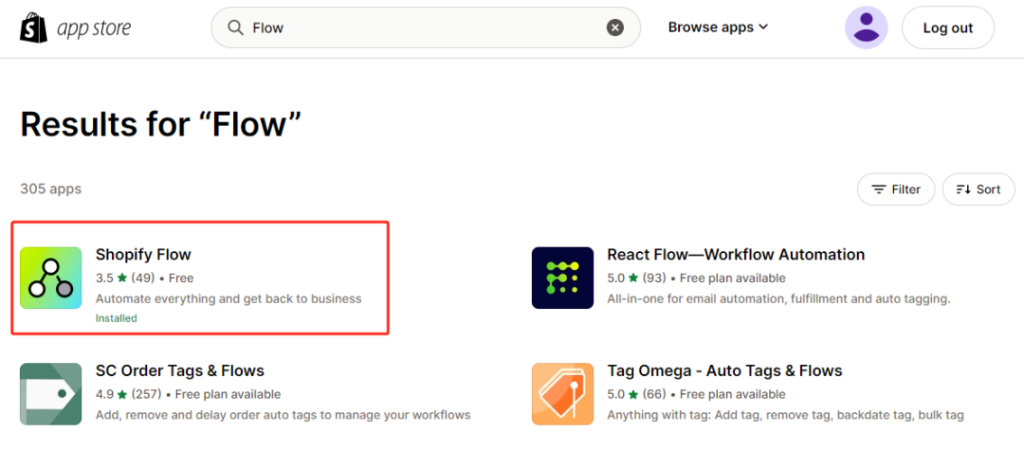
Officially provided templates mainly include the following categories:
A. Customers customer information
For example: automatically tag users, send gifts to repeat purchasers, send emails to customers when products are on sale, etc.
B. Fulfillment order fulfillment
For example: notification of orders with large amounts, customized postponement of fulfillment under specified filter conditions
C. Inventory and merch inventory information
For example: sending inventory alarm notifications when inventory is low, products being automatically put on and off shelves based on inventory, etc.
D. Loyalty customer loyalty
For example: automatically build a membership system based on the order amount or send discount information, mark high-quality users for single users to facilitate relationship maintenance, etc.
E. Order management
For example: sending notification reminders for orders that have not been shipped for a long time, marking risky orders with large order quantities, etc.
F. Risk control
For example: automatically cancel risk orders and send notifications, etc.
G. Collabs Multi-party cooperation
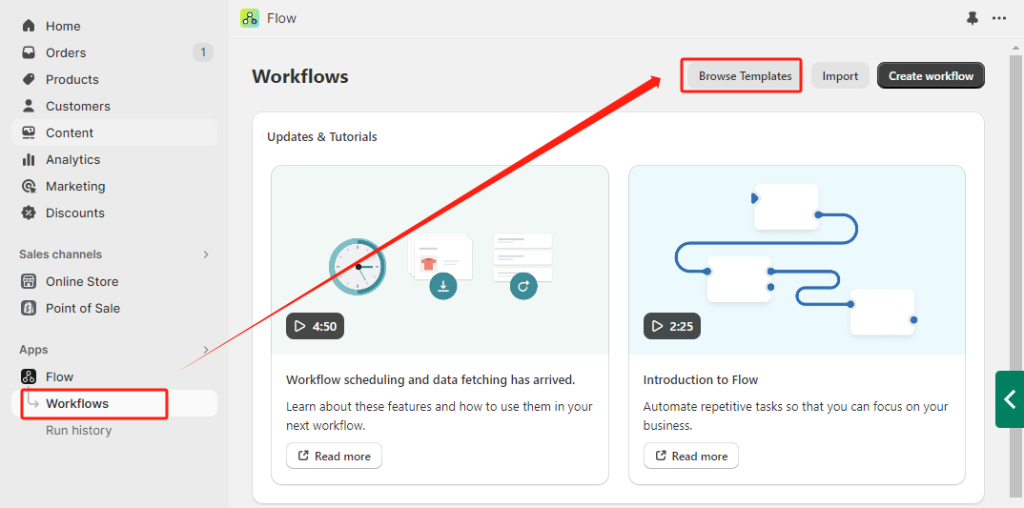
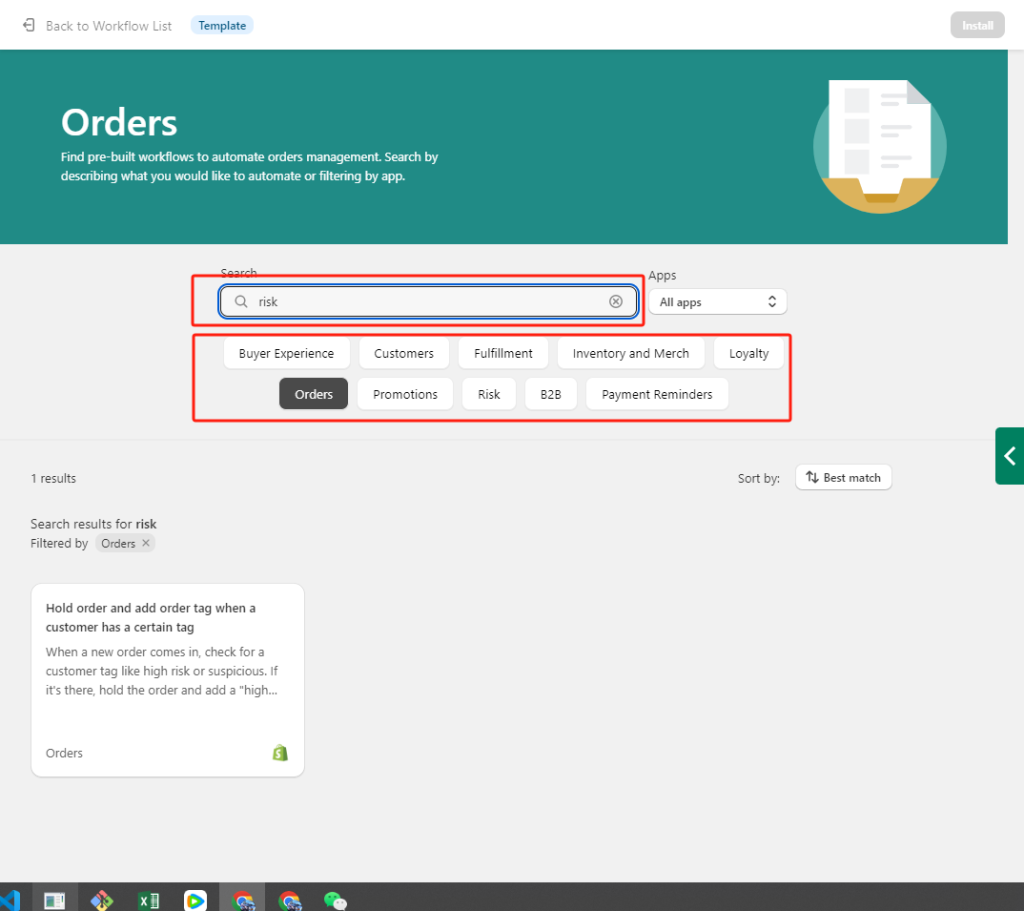
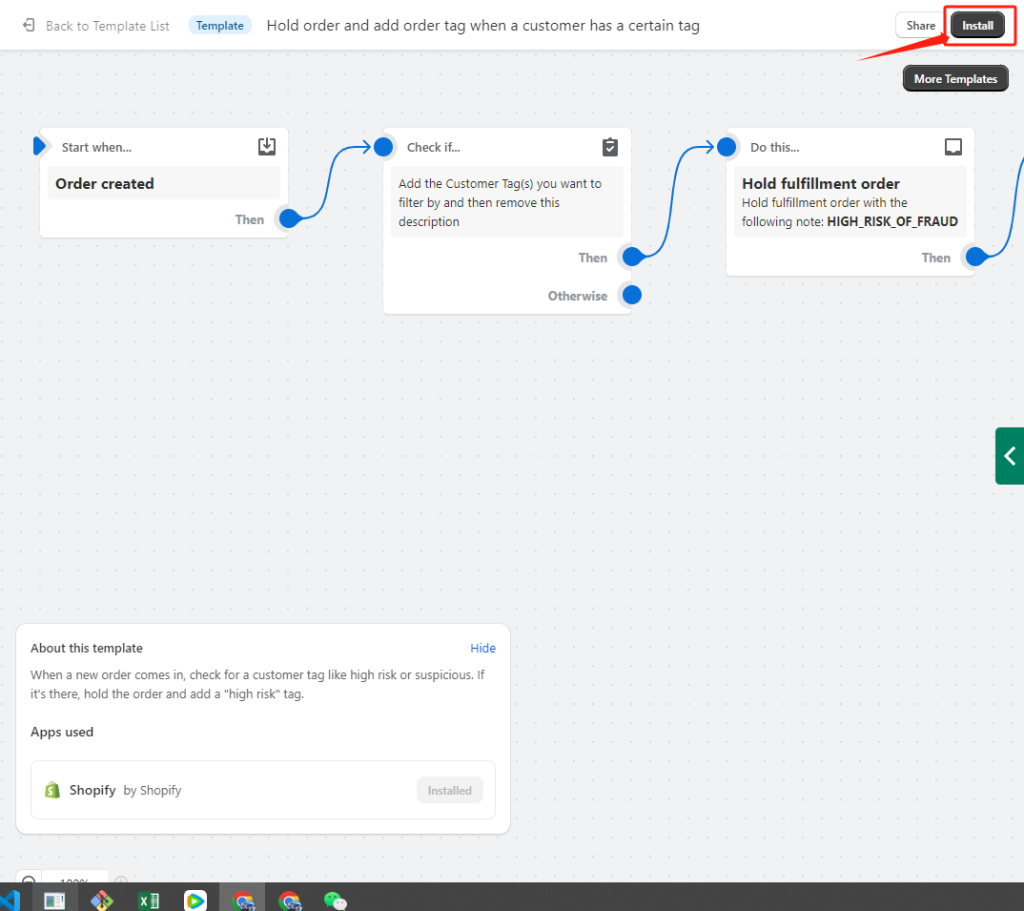
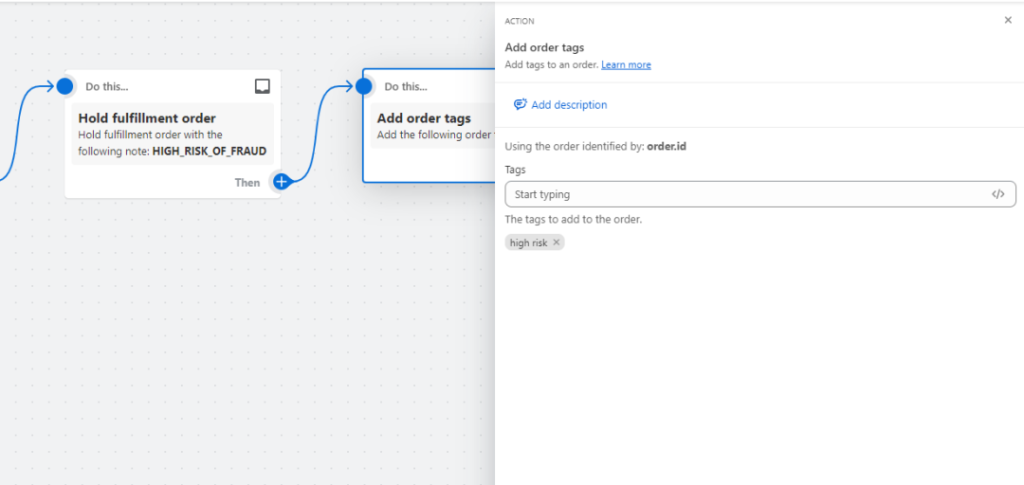
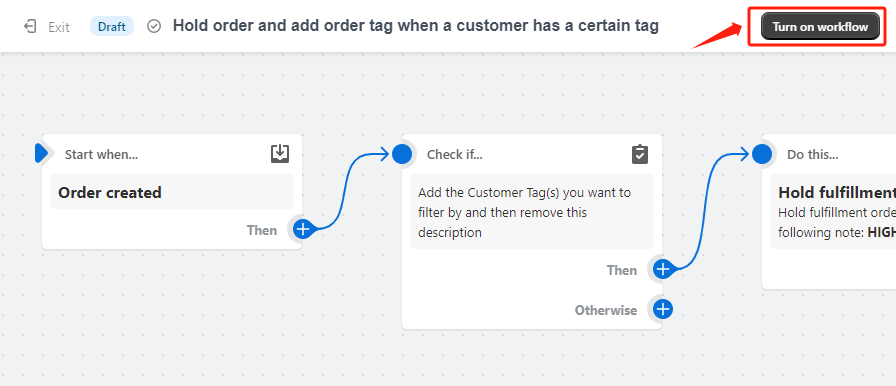
Case 1: [Order creation trigger] If the user accumulates consumption x, label the user vip-y. Then set up automatic discounts to let users know their user level, indirectly implement a points-based membership system, and improve user loyalty.
Case 2: [Order creation trigger] If the order customer is a blacklisted user or a fraudulent user, a refund will be automatically issued and a reminder will be sent to the DingTalk group of the business department.
Case 3: [Order creation trigger] If the customer fills in the address of the PO BOX when ordering, you need to automatically send an email to the customer asking for detailed address information.
Case 4: [Product creation trigger] If the product name contains specific copywriting, then add a specific label to the product.
3.2.1. Click the “+” and select condition
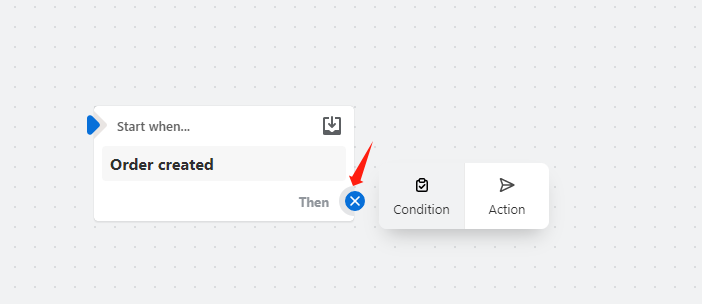
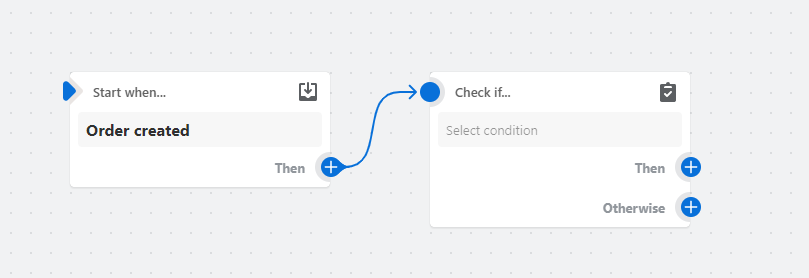
3.2.2. Click condition, add conditional filter items, and select the fields you want.
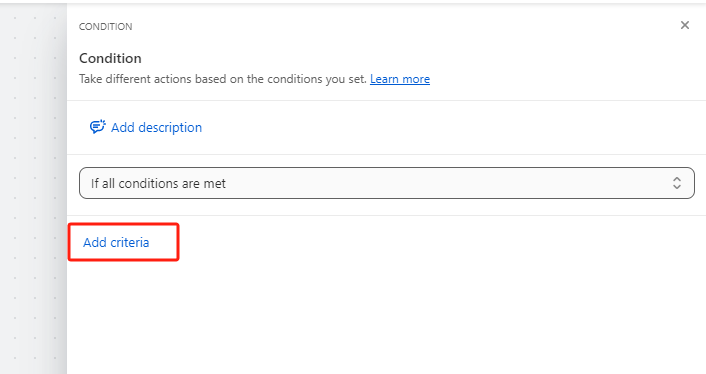
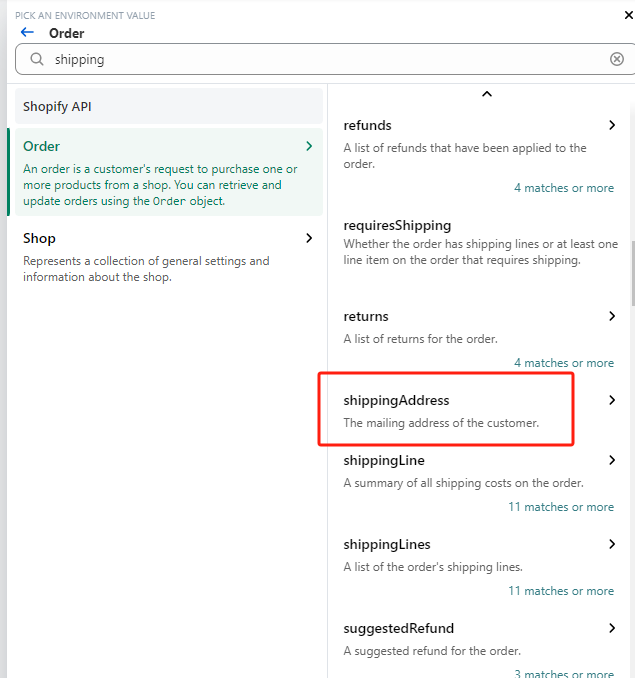
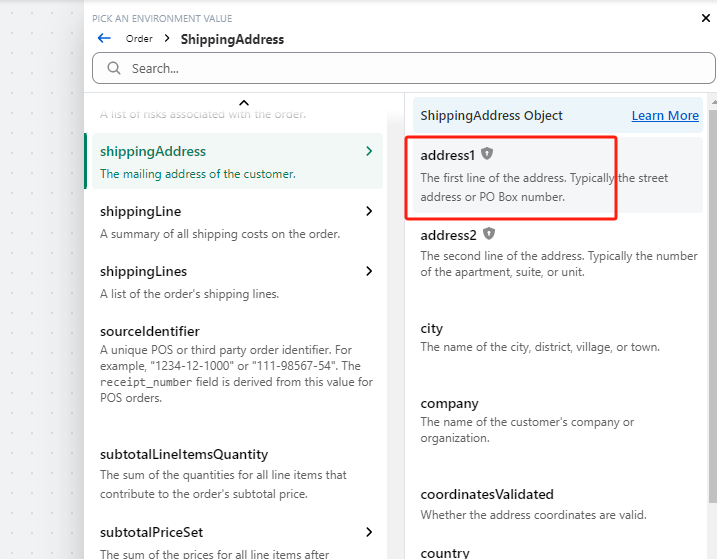
3.2.3. Improve filter conditions
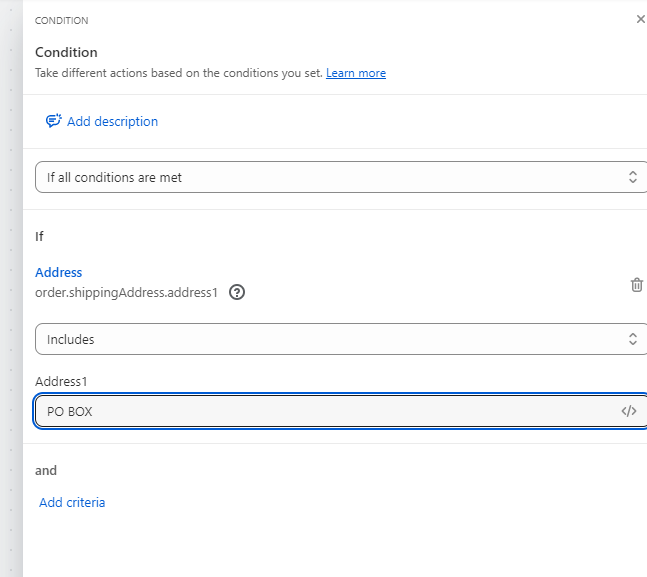
3.2.4. Add the next step and send an email to inquire for detailed address information.
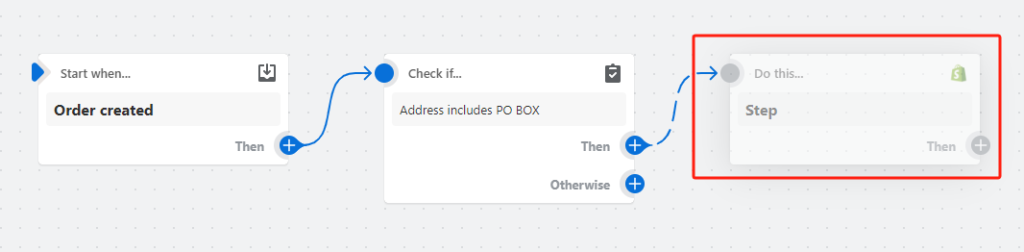
The step of sending emails depends on whether the platform or application bound to the enterprise email supports workflow. If so, just select the corresponding action.
If it is a self-extended email service, or it is triggered by a webhook, we select [Send HTTP request] in the action to directly call the email service interface and send an email inquiry.
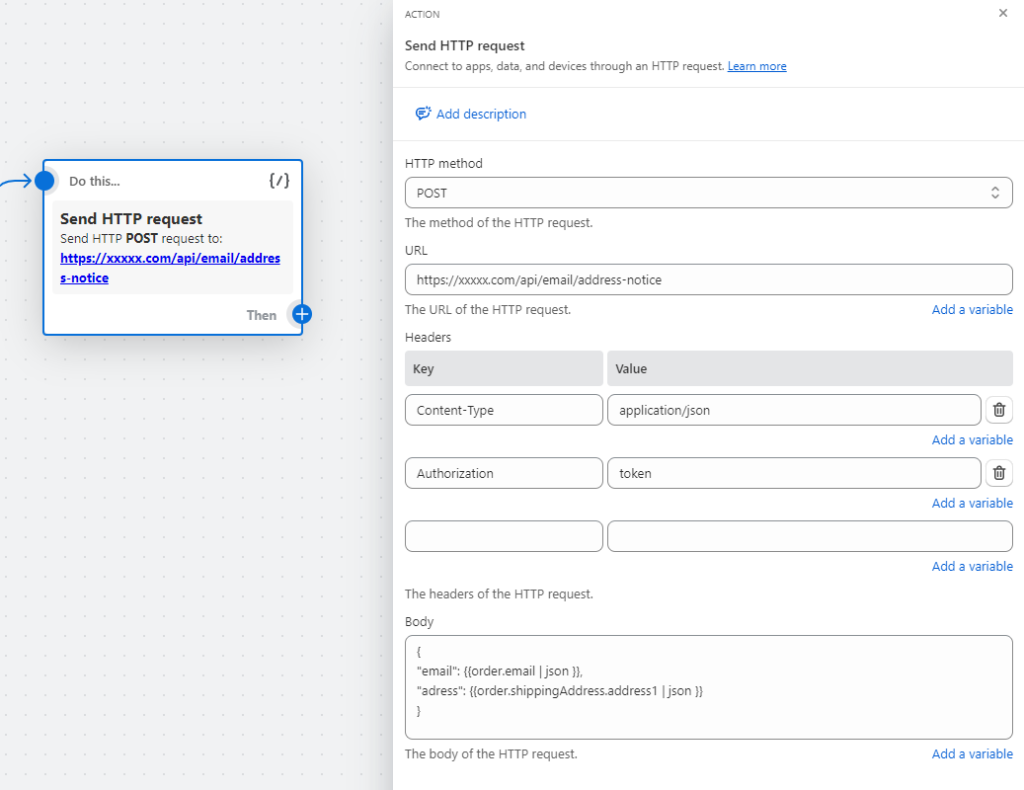
If there is no extended email service, you can choose to send yourself an email or a DingTalk robot reminder. For xx orders and xx customers, you need to ask for detailed address information. Doesn’t this also improve our work efficiency?
3.2.5. Start the automated process
Reference: “Workflow Automation made easy with Shopify Flow” (https://www.shopify.com/flow)
If the repetitive work process can be sorted out or calculated with certain formulas, it can generally be replaced by automated processes. We can automatically maintain user, order, and product information under specific conditions without opening the system to view it, and make DingTalk notifications in the business department. Can this also save a lot of time? If you have a mature technical team, your imagination can be even bigger.
If you have better ideas, you are more than welcome to leave a message for communication. The next tip will be more exciting!
·END·
our address
A2903, Yake Center, Puyan Street, Binjiang District, Hangzhou, China
our PHONE
+86-15709611832